We use cookies to try and give you a better experience in Freshdesk.
You can learn more about what kind of cookies we use, why, and how from our Privacy policy. If you hate cookies, or are just on a diet, you can disable them altogether too. Just note that the Freshdesk service is pretty big on some cookies (we love the choco-chip ones), and some portions of Freshdesk may not work properly if you disable cookies.
We’ll also assume you agree to the way we use cookies and are ok with it as described in our Privacy policy, unless you choose to disable them altogether through your browser.
Engagements might sound like a conventional accounting term, but in TPS, they are not used in the typical accounting sense. Their primary purpose is to maintain the Work in Progress (WIP) separately for each mini-project 'engagement' assigned to the client. This allows for the ability to bill each engagement on a separate invoice. TPS will only allow you to bill one engagement per invoice per client. In other words, you cannot combine multiple engagements into a single invoice. It's important to note that this might represent a limitation if your firm is looking to create one single invoice that includes WIP for different engagements. Due to this limitation, many TPS users decide not to use Engagements altogether and instead rely on their Workcode structure to achieve the necessary breakdown and subtotals on reports and invoices. The use of Engagements is optional.
However, engagements could be a valuable tool when dealing with clients whose projects span across multiple fiscal years. When you find yourself working on both year-end tasks for FY 2022 and the commencement of FY 2023 simultaneously, engagements can be a lifesaver. These codes help segregate your work, even if you're using similar workcodes, making it easier to measure the profitability of year-end work for 2022 versus 2023.
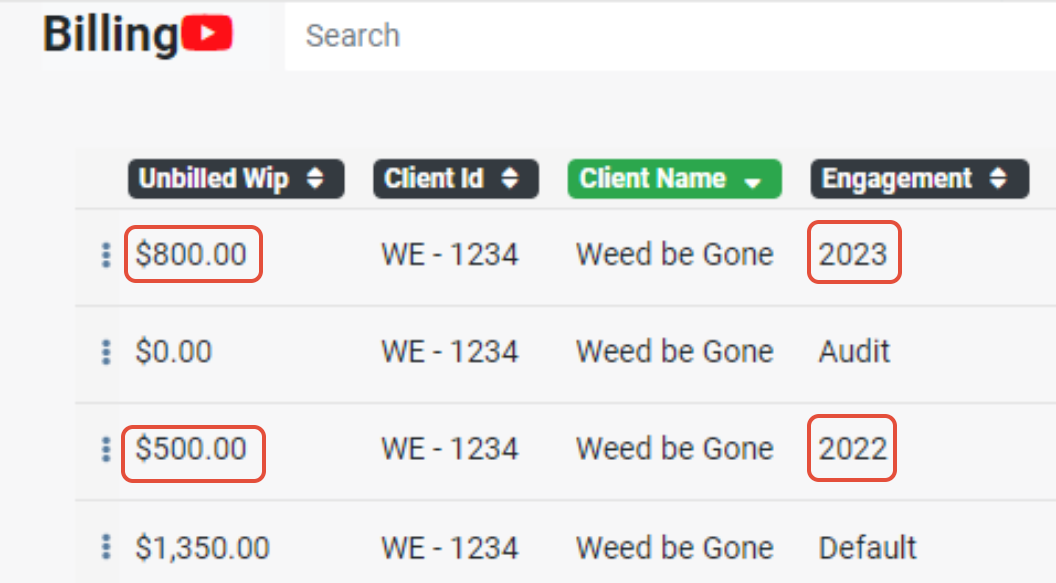
In the Time Entry screen, the staff will input the transactions for the client, assigning a specific engagement (e.g., Audit) and the Work code (e.g., Prep of F/S). In the Billing screen, the client's WIP for the Audit engagement will be kept separate from any other transaction that is not assigned to the Audit - engagement, allowing you to invoice all Audit - engagement WIP together in a single invoice. This ensures that you don't overlook any WIP for a particular engagement.
To create and assign engagements to your clients, navigate to the Client Properties - Engagements Tab.
NOTE:
It's essential to keep in mind that there is one crucial limitation to using engagements: you cannot combine WIP from one engagement with WIP from another engagement on a single invoice. Each engagement requires a separate invoice. This limitation doesn't suit all firms, so the use of engagements is entirely optional. Choose the approach that best fits your firm's needs.
Sincerely,

1-888-877-2231 - toll-free
0 Votes
0 Comments