We use cookies to try and give you a better experience in Freshdesk.
You can learn more about what kind of cookies we use, why, and how from our Privacy policy. If you hate cookies, or are just on a diet, you can disable them altogether too. Just note that the Freshdesk service is pretty big on some cookies (we love the choco-chip ones), and some portions of Freshdesk may not work properly if you disable cookies.
We’ll also assume you agree to the way we use cookies and are ok with it as described in our Privacy policy, unless you choose to disable them altogether through your browser.
Where do I customize the workflow status'?
0 Votes
1 Comments
Giovanna Zisopulos posted almost 2 years ago Admin
Hi Elizabeth!
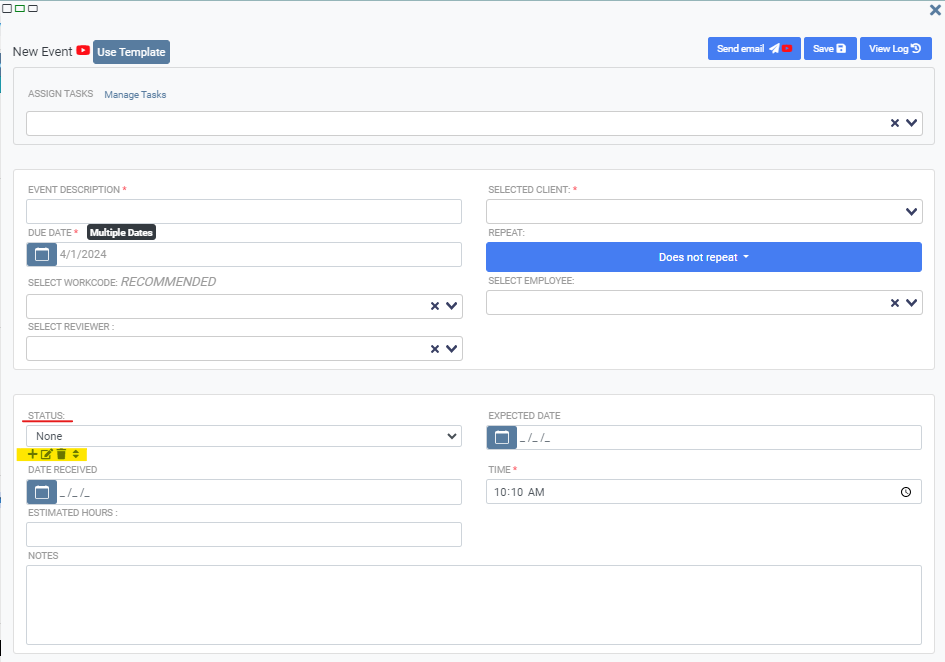

The 'Workflow Status' customization options are available across various sections within TPS that allow for the addition or editing of Workflow Events. Any section that displays the 'Workflow Status' field, such as the Client Properties - Workflow Tab, Workflow Menu icon, and Tools Workflow utility. Underneath the Status drop-down field in each section, users with permission to modify this field will see the customization icons for adding, editing, removing, or changing the order of statuses as needed. These modifications apply throughout the entire firm, as those modify the master list of the statuses. It is important to proceed with caution and avoid deleting any status required by the firm.
axis_support@tpssoftware.com
Toll-free: 1- 888-877-2231
0 Votes
Login or Sign up to post a comment