We use cookies to try and give you a better experience in Freshdesk.
You can learn more about what kind of cookies we use, why, and how from our Privacy policy. If you hate cookies, or are just on a diet, you can disable them altogether too. Just note that the Freshdesk service is pretty big on some cookies (we love the choco-chip ones), and some portions of Freshdesk may not work properly if you disable cookies.
We’ll also assume you agree to the way we use cookies and are ok with it as described in our Privacy policy, unless you choose to disable them altogether through your browser.
Work Codes play a crucial role in tracking chargeable work, non-chargeable tasks, and expenses or disbursements in the Time Entry Screen. By organizing and structuring your work codes using 'Types' and 'Subtypes', you can significantly enhance your ability to analyze data and generate reports with subtotaling capabilities. Developing a well-organized Work Codes structure that ensures the precise analysis of services provided by your firm with robust reporting capabilities.
Structuring Work Codes in TPS
TPS offers flexibility when it comes to structuring your work codes. You can keep it simple or create a more intricate system, based on your firm's needs. To do this, you can create primary folders known as 'Types' and subfolders referred to as 'Subtypes' to further organize your 'Work Codes'. These options offer an efficient and organized structure, making it easier to generate reports and providing subtotaling capabilities on WIP, Time, and Billing Realization reports.
One crucial thing to note is that the Time Entry Screen will only display the 'Work codes' for time tracking. The 'Types' and 'Subtypes' are used on other sections of the program. Here's the key: Make sure you have at least one Work Code under the 'Type' or 'Subtype' you create.
Type - Work Code Structure
Type - Subtype - Work Code Structure
Now, let's delve into the specifics within the 'Work Code' Menu:
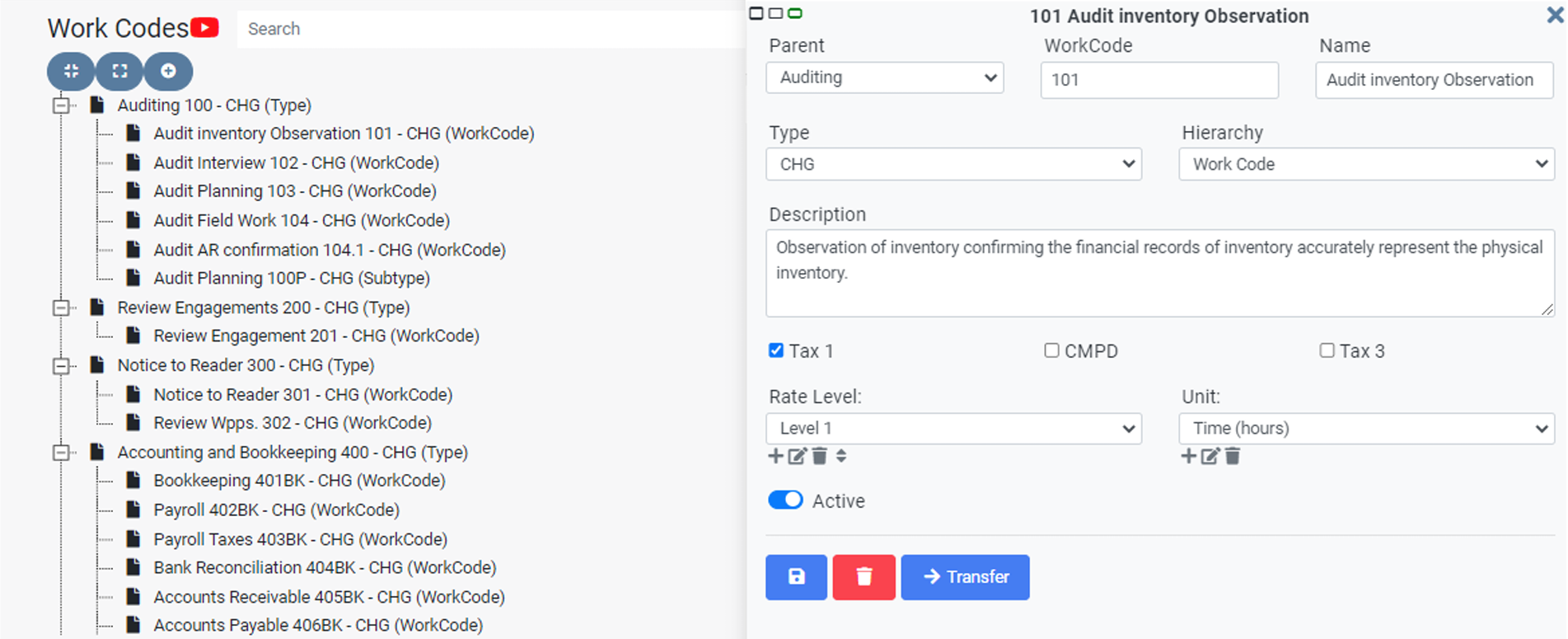
When you're in the process of creating a new work code, you'll need to input the following details:
Related Topic:
axis_support@tpssoftware.com
Toll-free: 1- 888-877-2231
0 Votes
0 Comments