We use cookies to try and give you a better experience in Freshdesk.
You can learn more about what kind of cookies we use, why, and how from our Privacy policy. If you hate cookies, or are just on a diet, you can disable them altogether too. Just note that the Freshdesk service is pretty big on some cookies (we love the choco-chip ones), and some portions of Freshdesk may not work properly if you disable cookies.
We’ll also assume you agree to the way we use cookies and are ok with it as described in our Privacy policy, unless you choose to disable them altogether through your browser.
The New Workflow Section in TPS Cloud Axis offers features that enable your firm to create effective Templates and Tasks, providing a new perspective on maximizing efficiency in workflow management. Templates and Tasks in TPS Cloud Axis are essential for streamlining and optimizing the management of recurring events. They offer a systematic approach to handling specific activities and the multiple procedures required for their completion.
Templates serve as predefined structures with essential properties and details related to particular Workflow Events, ensuring consistency. Tasks are the steps required to complete the Workflow Event and can be set within the Template. Firms can choose between a single-task workflow or a more detailed multi-task approach when setting up Workflow Templates.
When creating a template, users are required to specify a 'Template Name' for easy identification. While a 'Template Description' is optional, it can provide additional context about the template's purpose. For instance: Annual Returns, Monthly Payrolls, 1120's, or T2's.
The essential fields when creating a Template for a Workflow Event include:
Subject: It represents the Workflow Event's name; and it's usually auto-populated with the template name, but it could be renamed.
Employee: The staff assignment will depend on the 'Tasks' or steps required to complete the Workflow Event. The employee field could be predefined or assigned later at the Workflow Screen. However, we suggest leaving this field blank, when creating a template, as employee assignments may frequently vary depending on the selected client, capacity planning per employee, or even seasonal employee availability.
Workcode: An optional field that can be assigned with the 'Tasks'. It is useful for tracking time in the Employee Workflow view.
Add Multiple Employees/Advanced Options: Offers the option to create multi-task events with preset fields such as employee assignment, task name or description, and work code. This specific section allows to create new task names or choose from a list of 'Existing Tasks' Names/Descriptions that were previously created.

Status: An optional field that can indicate the status of the event, for new events it could be set to 'Not Started' or left without a status assignment. The status list is created by the firm and could be modified at any time.
Allow IRS Extension: A property that can be set to determine whether an IRS Extension date is applicable or not. At the time the Workflow Event is created an additional field will be available to select the Extension Date.
Estimated Hours and Amount: Provides insights into the expected time and dollar value required to complete the event. These fields are crucial for evaluating estimated versus actual performance and identifying areas for improvement. The Estimated Hours is required for the Capacity Planning section.
Job Notes: Allows to create additional notes for staff awareness, providing context or specific instructions related to the event.
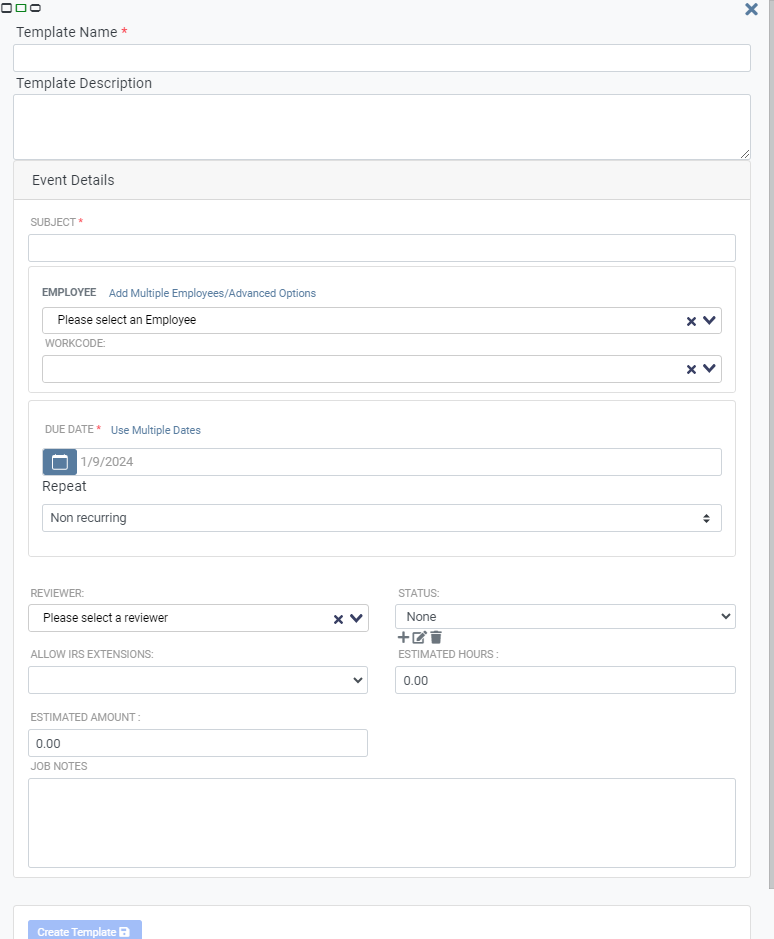
Within a workflow process, tasks encompass precise activities or procedures crucial for attaining a broader objective. These tasks may range from single-step processes to multi-step task involving collaboration among multiple staff members. The task segment not only provides the flexibility to allocate assignments to specific employees but also allows for the selection of a work code to streamline the time entry tracking within that 'Task'. Additionally, it facilitates the setting of estimated hours for Capacity Planning, estimated amounts, and activation triggers, signaling to the staff when the task is ready for them to proceed.
These features serve as structured foundations, providing essential details for Workflow Events, streamlining processes, and ensuring consistency across multiple clients. The combined use of Templates and Tasks offers a comprehensive solution for effective workflow management, allowing for customization, accountability, and enhanced productivity.
Related Articles:
Sincerely,
axis_support@tpssoftware.com
Toll-free: 1- 888-877-2231
0 Votes
0 Comments